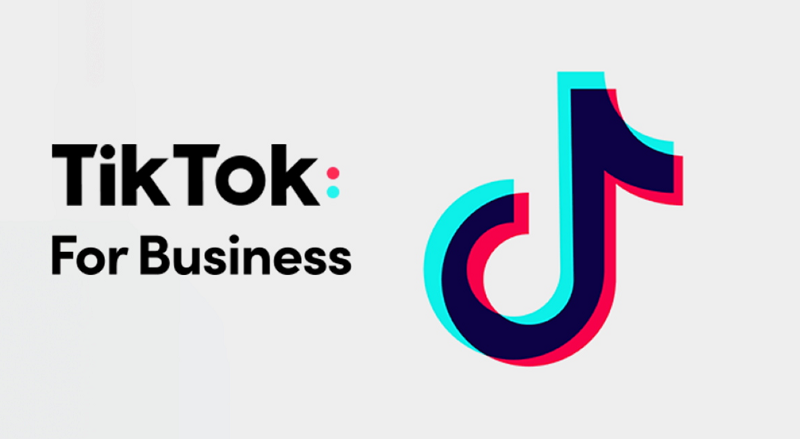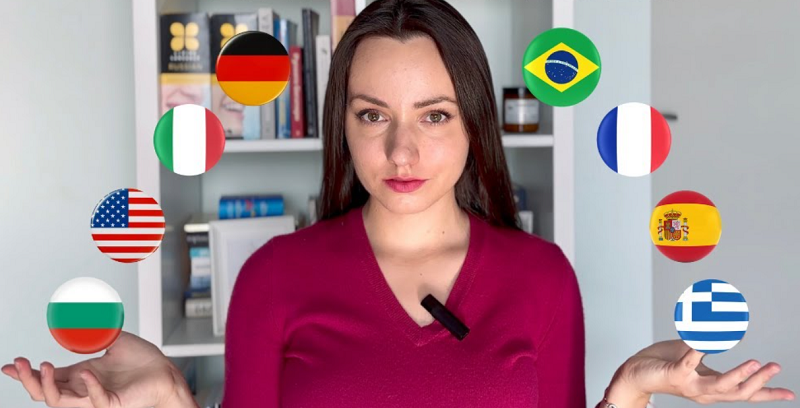TikTok is a short video social networking service or app that is owned by the Chinese brand ByteDance. TikTok became incredibly popular over the years with a record number of new users registering on the platform and it continues to grow exponentially owing to its popularity amongst the youth. The mini video sharing platform is consumed in approximately 150 countries with more than 1 billion users and it is downloaded in excess of 200 million times in the USA alone. This goes to underline the sheer popularity of TikTok amongst the consumers.
Today there are tons of content creators who come up with new trends, videos, and content on the platform. The app is primarily focused on the young generation of millennials and Gen Z. It is estimated that 56% of the US consumers that are under the age of 24 are on the TikTok platform.
When you are browsing the TikTok videos you will find that there are numerous videos that have amazing background songs and music. If you are interested in making one of these tunes or audio as your ringtone then you can do so effectively. Here we will discuss how to set the TikTok music as a ringtone for your iPhone.

How to set the TikTok music as your ringtone on the iPhone?
If you don't know the name of the audio or music that you wish to have as your ringtone then these are the steps that you can follow. First and foremost download the specific TikTok MP3 to your device.
You can use TikTok to MP3 Converter by click here to download MP3 file to your device.
Yes, and now the steps to install TikTok music for iPhone ringtones
Requirements:
1. Install "MusicToRingtone" app from the AppStore
2. Install the app "GabareBand" from the AppStore
Implementation steps:
Step 1: Open the MusicToRingtone app
Step 2: Click the "Load" button, then select the TikTok MP3 file in your device that you need to make your ringtone
Step 3: Cut the TikTok audio and choose the duration of the ringtone you want to create
Step 4: Click "Save" button, then tap "Share as GarageBand file"
Step 5: Scroll to GarageBand and tap
Step 6: GarageBand will open with the ringtone imported. Tap and hold on the file to display the menu.
Step 7: Tap on "Share", then tap on "Ringtone"
Step 8: Tap on "Continue", "Export", and "OK". The ringtone will begin to export
Step 9: Open the "Settings" app on your iPhone
Step 10: Select "Sound & Haptics" item, then tap "Ringtone"
Step 11: Here you will see the ringtone you just created. Tap and you're done.