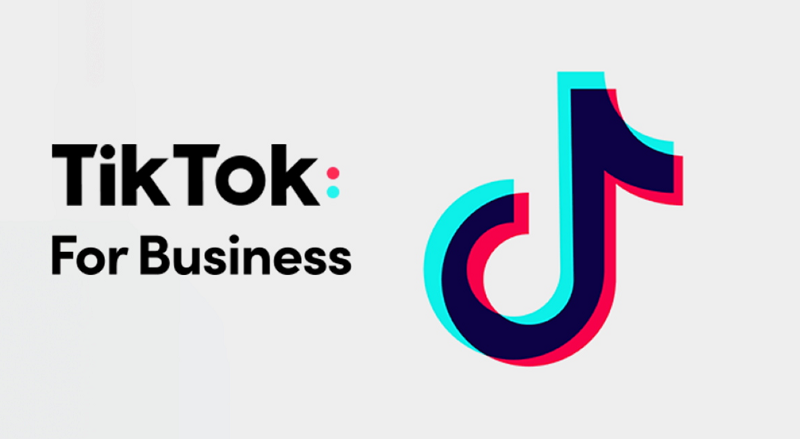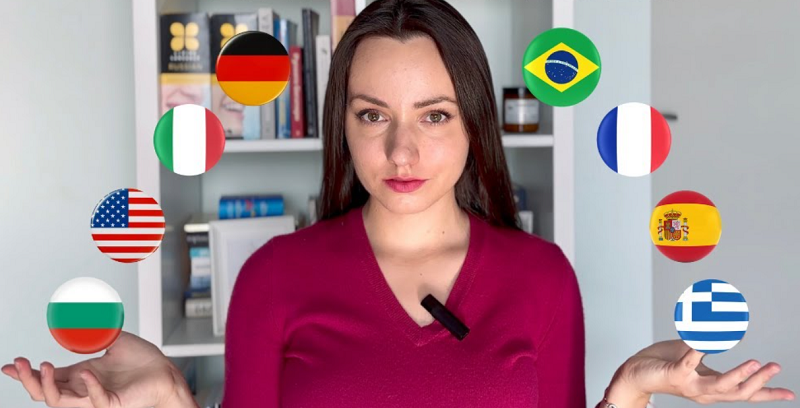TikTok is a popular social media platform that allows users to create and share short videos. One of the creative features offered by TikTok is the ability to adjust the speed of your videos. Speeding up a video can add a dynamic and entertaining effect to your content. In this article, we will provide you with a step-by-step guide on how to speed up videos on TikTok.
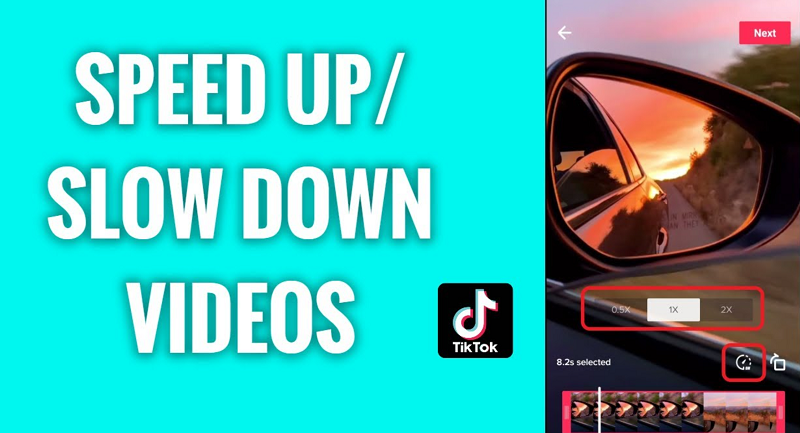
Step 1: Launch the TikTok App
Start by opening the TikTok app on your mobile device. If you haven't already, log in to your TikTok account to access the app's features.
Step 2: your gallery.
Step 3: Access Video Editing Options
Once you have selected or recorded a video, you will be taken to the editing screen. At the bottom of the screen, you will see various editing options. Locate the "Speed" button, which is represented by a clock icon.
Step 4: Adjust the Speed
Tap on the "Speed" button, and a speed slider will appear on the screen. Drag the slider to the right to increase the speed of the video or to the left to decrease it. As you move the slider, you will notice the speed change in real-time. Experiment with different speeds until you achieve the desired effect.
Step 5: Preview and Fine-Tune
After selecting the desired speed, tap on the "Checkmark" button to preview the video with the new speed applied. If you are satisfied, you can proceed to the next step. If not, you can repeat the previous step and adjust the speed until you are happy with the result.
Step 6: Enhance with Effects and Filters (Optional)
TikTok provides a variety of creative effects and filters that can further enhance your video. Explore the available options by tapping on the respective buttons and select the effects or filters you find appealing. Experiment with different combinations to make your video stand out.
Step 7: Add Captions, Stickers, or Music (Optional)
To add an extra touch of creativity to your video, consider including captions, stickers, or background music. TikTok offers a range of tools for customization. Explore these features by tapping on the corresponding buttons and follow the on-screen instructions to add captions, stickers, or the TikTok library.
Step 8: Finalize and Share
Once you are satisfied with the edited video, tap on the "Next" button to proceed. Add a caption, hashtags, and other details to complement your video if desired. Finally, tap on the "Post" button to share your video with the TikTok community.
Conclusion:
The ability to speed up videos on TikTok opens up a world of creativity and allows you to add a dynamic touch to your content. By following the steps outlined in this guide, you can easily adjust the speed of your videos and create engaging and entertaining content on TikTok. Remember to respect copyright laws and only use authorized content in your videos. Now, it's time to unleash your creativity and start experimenting with different video speeds on TikTok!