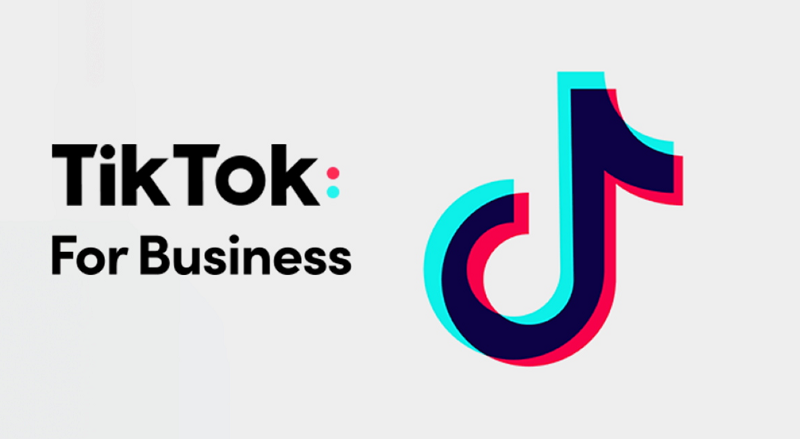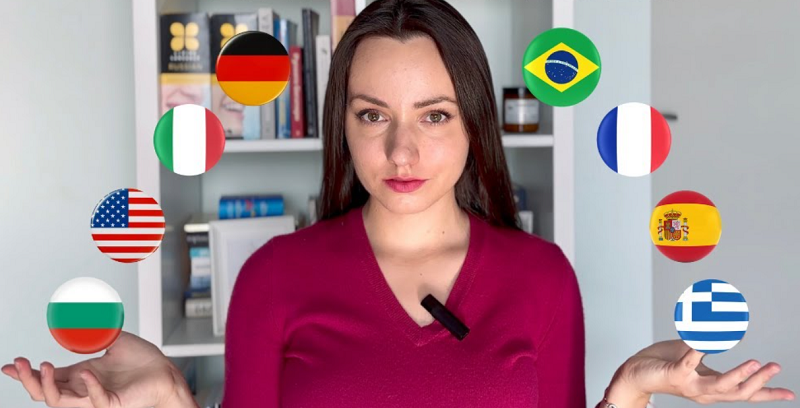TikTok, the popular social media platform known for its creative videos, offers a range of editing tools to enhance your content. One such feature is the ability to reverse videos, adding a unique and eye-catching effect to your TikTok creations. In this article, we will provide you with a comprehensive guide on how to reverse videos on TikTok, allowing you to unleash your creativity and captivate your audience with this engaging technique.
Step 1: Open the TikTok App and Access the Video Editor
Begin by opening the TikTok app on your mobile device and logging in to your account. Once logged in, tap on the "+" button at the bottom center of the screen to access the video creation interface. This will take you to the TikTok video editor.
Step 2: Import or Record Your Video
In the TikTok video editor, you have two options: you can either import an existing video from your device's gallery or record a new video directly within the app. To import a video, tap on the "Upload" button and your gallery. Alternatively, tap on the "Record" button to capture a new video using TikTok's built-in camera.
Step 3: Access the Effects Menu
Once you have imported or recorded your video, tap on the checkmark icon at the bottom-right corner of the screen to proceed to the next step. This will take you to the effects menu.
Step 4: Select the "Time" Category
In the effects menu, you'll find a wide range of creative effects and filters to choose from. To access the reverse video effect, swipe left on the effect categories until you reach the "Time" category. Tap on it to reveal the available time-based effects.
Step 5: Choose the "Reverse" Effect
Within the "Time" category, you'll find various effects related to time manipulation. Look for the "Reverse" effect, which is represented by an icon resembling a backward arrow. Tap on the "Reverse" effect to apply it to your video.
Step 6: Preview and Adjust the Reversed Video
After applying the "Reverse" effect, you'll be taken back to the video editor interface. Here, you can preview your reversed video by tapping on the play button. If you're satisfied with the result, proceed to the next step. However, if you want to make further adjustments, such as trimming the video or applying additional effects, you can do so using the available editing tools.
Step 7: Add Captions, Effects, and Music (Optional)
In the video editor interface, you have the option to add captions, effects, and music to further enhance your reversed video. Tap on the respective icons at the bottom of the screen to access these features. You can choose from a variety of fonts, effects, and music tracks to customize your video and make it more engaging.
Step 8: Finalize and Share Your Reversed Video
Once you are satisfied with the edits and additions, tap on the checkmark icon at the bottom-right corner of the screen to finalize your video. This will take you to the caption and sharing screen. Add a caption, hashtags, and other relevant details to your video if desired. Finally, tap on the "Post" button to share your reversed video with the TikTok community.
Tips for Creating Engaging Reversed Videos:
1. Experiment with Different Content:
Try reversing various types of content, such as dance routines, object movements, or action sequences, to add an element of surprise and intrigue to your videos.
2. Combine Reverse with Other Effects:
Don't limit yourself to just the reverse effect. Feel free to experiment and combine it with other effects and editing techniques available in the TikTok video editor to create truly unique and captivating visuals.
3. Utilize Sound Effects:
Consider using sound effects or audio clips that complement the reverse effect and enhance the overall impact of your video. TikTok's extensive library of soundtracks and audio snippets provides ample options to choose from.
4. Pay Attention to Timing and Transitions:
When reversing videos, pay attention to the timing of your actions and ensure smooth transitions between the reversed and non-reversed segments. This will help create a seamless and visually appealing effect.
Reversing videos on TikTok is a fantastic way to add a unique and engaging element to your content. By following the step-by-step guide outlined in this article, you can confidently apply the reverse effect to your videos and unlock your creativity on TikTok. Experiment with different content, combine effects, and let your imagination soar as you create captivating and mesmerizing reversed videos that will captivate and entertain your audience on the platform.