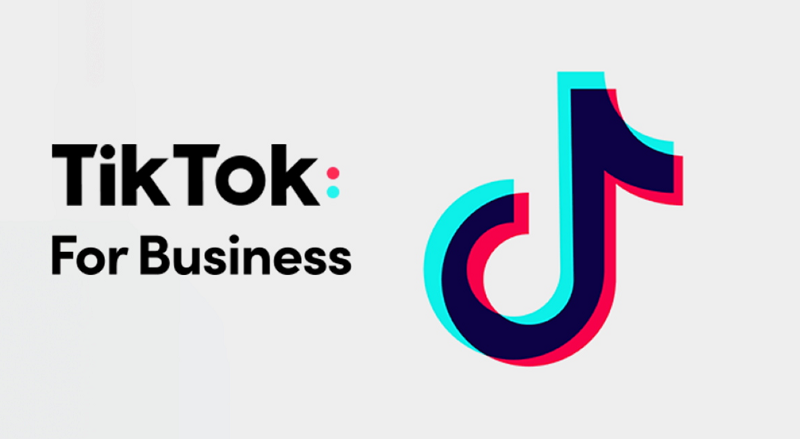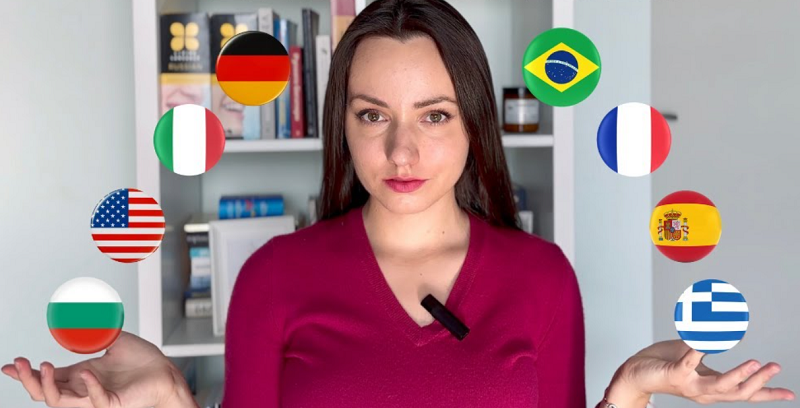TikTok, the revolutionary social media platform, has captivated millions with its captivating short videos. With an array of entertaining and creative content, it's no wonder that users often wish to download and relive their favorite TikTok videos. While TikTok doesn't officially offer a built-in download feature, there are several effective methods available for downloading TikTok videos on your iPhone. In this comprehensive guide, we'll explore seven tried-and-true methods to help you preserve those memorable TikTok moments.
Method 1: The In-App Download Feature
TikTok has made it easier for users to save videos for offline viewing within the app itself. Here's how to use this feature:
1. Locate the Video: Open the TikTok app on your iPhone and find the video you want to download.
2. Access Video Options: Tap the "Share" icon on the video, located on the right side. This will open a menu with various options.
3. Download the Video: the menu. The video will be saved to your device's gallery and accessible through the "Downloads" section in your TikTok profile.
Method 2: Utilizing Video Downloader Apps
Numerous third-party apps available on the App Store are specifically designed for downloading TikTok videos. Here's how to use them:
1. Install a Video Downloader App: Search for reputable video downloader apps on the App Store and install one that suits your needs.
2. Copy Video URL: Open the TikTok video you want to download, tap the "Share" icon, and choose "Copy Link" to copy the video URL.
3. Download the Video: Launch the video downloader app and paste the copied URL. Follow the app's prompts to initiate the download process.
Method 3: Online Video Downloaders
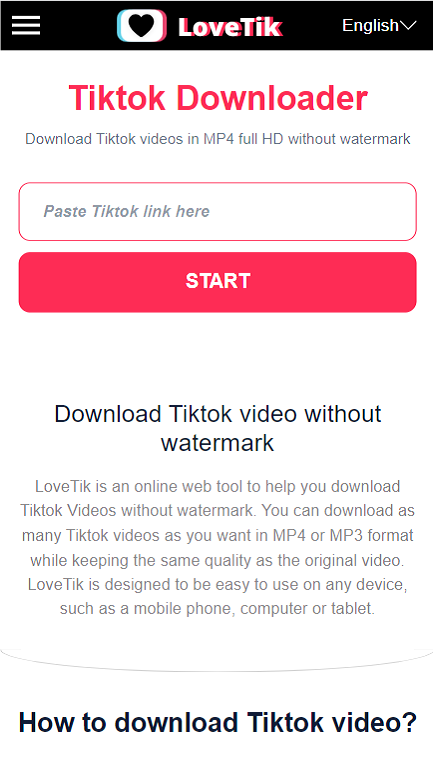 |
| Lovetik - an online video downloader for iPhone |
Online video downloaders provide a convenient way to save TikTok videos on your iPhone. Here's how to do it:
1. Find the Video: Open TikTok, locate the video you wish to download, and tap the "Share" icon. Select "Copy Link" to copy the video's URL.
2. Visit an Online Downloader: Using your iPhone's browser, search for "TikTok video downloader" and choose a reliable online tool.
3. Paste the URL: On the online downloader's website, paste the copied URL into the provided field.
4. Download the Video: The website should provide an option to download the video. Choose the desired video quality and start the download.
Method 4: Screen Recording
If other methods are unavailable, you can capture TikTok videos through screen recording:
1. Enable Screen Recording: Go to your iPhone's Control Center settings and add the "Screen Recording" option.
2. Start Recording: Open the TikTok video you want to capture, swipe down to access the Control Center, and tap the "Record" button.
3. Capture the Video: Play the TikTok video while the screen recording is active. Once the video is finished, stop the recording from the Control Center.
4. Access the Recording: The screen recording will be saved in your Photos app. You can trim the recording to keep only the TikTok video segment.
Method 5: Using the Shortcuts App
The Shortcuts app on iOS allows you to automate tasks, including downloading TikTok videos:
1. Install the Shortcuts App: Download the Shortcuts app from the App Store if you don't already have it.
2. Get a TikTok Video Shortcut: Search within the Shortcuts app for a TikTok video downloader shortcut. You can find pre-made shortcuts that simplify the download process.
3. Run the Shortcut: Open the TikTok app, find the video you want, tap the "Share" icon, and select the Shortcuts app. Choose the TikTok video downloader shortcut you've installed.
4. Download the Video: The shortcut will handle the rest, saving the video to your Photos app.
Method 6: Browser Extensions (For PC)
If you're using a PC, browser extensions can help you download TikTok videos and transfer them to your iPhone:
1. Install a Browser Extension: Install a browser extension compatible with your browser. Popular options include "SaveFrom.net Helper" for Chrome and Firefox.
2. Copy Video URL: Open the TikTok video on your PC, copy the URL from the browser's address bar.
3. Use the Extension: Click on the browser extension icon and paste the copied URL. Choose the video quality and initiate the download.
4. Transfer to iPhone: Transfer the downloaded video to your iPhone using iCloud, AirDrop, or other methods.
With these seven proven methods, you can now confidently download your favorite TikTok videos on your iPhone. Each approach offers unique advantages, catering to different preferences and situations. Remember to always respect copyright and intellectual property rights when downloading and sharing TikTok videos. By employing these techniques responsibly, you'll be able to relive and enjoy your favorite TikTok content even when offline, enhancing your experience on this dynamic platform.