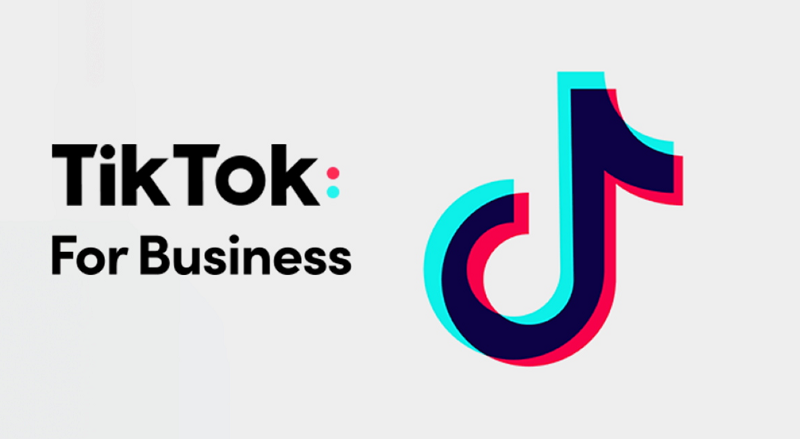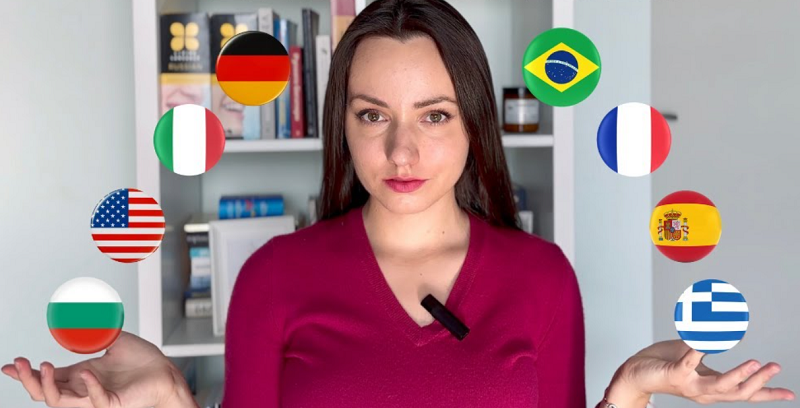TikTok, the popular social media platform, offers a range of creative tools to help users showcase their talents and share captivating content. One such feature is the ability to create slideshows, allowing you to tell stories, share memories, or present information in a visually appealing and dynamic format. In this article, we will provide you with a comprehensive step-by-step guide on how to make a slideshow on TikTok that will captivate your audience.
Step 1: Open the TikTok App and Access the Video Editor
Begin by opening the TikTok app on your mobile device and logging in to your account. Once logged in, tap on the "+" button at the bottom center of the screen to access the video creation interface. This will take you to the TikTok video editor.
Step 2: Import or Record Your Slideshow Photos or Videos
In the TikTok video editor, you have two options: you can either import photos or videos from your device's gallery or record new content directly within the app. To import photos or videos, tap on the "Upload" button and your gallery. Alternatively, tap on the "Record" button to capture new photos or videos using TikTok's built-in camera.
Step 3: Arrange and Edit Your Slideshow Content
Once you have imported or recorded your photos or videos, you can arrange them in the desired order for your slideshow. Tap on the "Effects" icon (represented by a magic wand) at the bottom left corner of the screen. This will take you to the effects menu.
Step 4: Select the Slideshow Effect
Within the effects menu, swipe left until you reach the "Time" category. Tap on it to reveal various time-related effects. Look for the "Slideshow" effect, represented by a stacked photo icon. Tap on the "Slideshow" effect to apply it to your content.
Step 5: Adjust Slideshow Settings
Once you have applied the slideshow effect, you can customize its settings to suit your preferences. Tap on the "Duration" button to adjust the time each photo or video is displayed in the slideshow. You can also tap on the "Transition" button to choose the transition style between each slide.
Step 6: Add Text, Stickers, and Effects (Optional)
To enhance your slideshow, you can add text, stickers, or effects to each slide. Tap on the "Text" button to add captions, quotes, or any desired text to specific slides. Similarly, tap on the "Stickers" button to include fun stickers, emojis, or GIFs. Additionally, explore the "Effects" button to apply creative visual effects to individual slides or the entire slideshow.
Step 7: Include Music and Audio (Optional)
Music and audio can add a whole new dimension to your slideshow. Tap on the "Sounds" button to access TikTok's vast music library and select a track that complements your slideshow theme or narrative. You can trim the audio to fit the duration of your slideshow by adjusting the slider.
Step 8: Preview and Finalize Your Slideshow
Once you have customized your slideshow to your satisfaction, tap on the play button to preview your creation. If you're happy with the result, proceed to the next step. However, if you want to make further adjustments, you can go back and edit individual slides or refine the overall settings.
Step 9: Add Captions, Hashtags, and Share Your Slideshow
After finalizing your slideshow, you can add captions, hashtags, and other relevant details to accompany your video. These will help increase its visibility and reach on TikTok. Once you've added the necessary information, tap on the "Post" button to share your captivating slideshow with the TikTok community.
Tips for Creating Engaging Slideshows on TikTok:
1. Choose a Cohesive Theme: Select a theme or concept for your slideshow that ties all the slides together and tells a cohesive story or conveys a consistent aesthetic.
2. Use Creative Transitions: Experiment with different transition styles and effects to add visual interest and make your slideshow more engaging. Smooth transitions can create a seamless flow between slides.
3. Consider Timing and Rhythm: Align the duration of each slide with the rhythm of the accompanying music or audio, ensuring a harmonious and synchronized experience for your viewers.
4. Mix Visual and Textual Elements: Combine visuals with text overlays to provide context, share insights, or convey messages that enhance the impact of your slideshow.
5. Pay Attention to Slide Order: Arrange your slides in a deliberate order that enhances the narrative or visual progression of your slideshow, keeping the viewer engaged from start to finish.
Creating captivating slideshows on TikTok allows you to share stories, memories, and information in an engaging and visually appealing format. By following the step-by-step guide provided in this article, you can unleash your creativity and craft mesmerizing slideshows that captivate your audience on TikTok. Experiment with different effects, transitions, music, and text overlays to create unique and memorable slideshows that leave a lasting impression. Let your creativity soar as you harness the power of slideshows to share your narrative with the TikTok community.